D-STAR Registration Instructions
D-STAR Gateway System (REGIST) - main trust server.
www.VE3YYZ.com
There are three steps to registering on D-STAR:
1. Submit your registration request.
2. Wait for your request to be approved. You will receive an email notification within a few hours of registering. If you do not receive email, log back in to determine if you have been approved.
3. Log back in with the password you selected in step 1, and create required “terminal entries”
NOTE: If you have already registered on another gateway, do not submit an additional registration request. You only need to register once on any gateway to be able to use all of the gateways in the G2/G3 network.
1. Submit your request:
VE3YYZ trust server.
Navigate to VE3YYZ page :
https://69.196.159.187/Dstar.do
Fill out the registration form. Enter your call sign in UPPER CASE, your email address (very important!) and a password. Please read the agreement document, and then click on the “OK” radio button to accept.
Press OK to submit your request. A pop-up dialog box will appear, press OK to confirm your request.
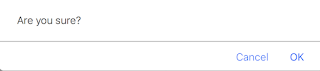
OK to confirm your request.
You will see a confirmation of your request:
2. Once submitted, administrators will receive an email notification of pending requests. Requests are processed frequently throughout the day by volunteers. You will receive an email notification with further instructions, once your request has been approved. If you log back in before your request has been approved, you will see a notification that your request is still pending validation.
3. Once approved, log back in and create two terminal entries. Navigate to the same page you first registered on and log in with your call sign and password.
The first terminal entry enables you to configure your call sign into your radio without a “terminal” suffix.
For the first entry, check the checkbox next to the number “1.”, enter a single space (press space bar once) in the “Initial” field. Do not click the AccessPoint checkbox.
For the second entry, check the checkbox next to the number “2.”, enter “Z” in the Initial box, and this time, check the AccessPoint checkbox.
Press Update to submit the form and create your terminal entries.
Navigate to:
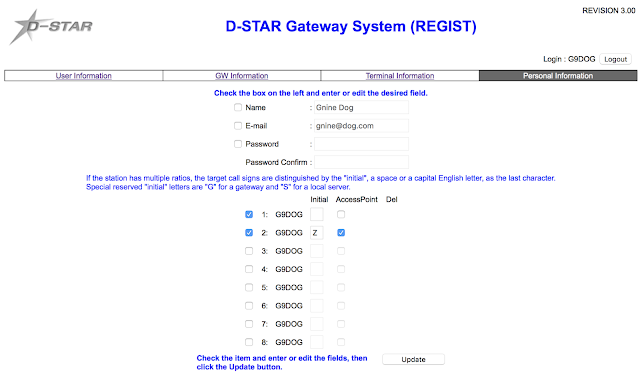
You are now ready to program your callsign into your radio following the manufacturer’s instructions.
VA3YYZ ANDRE
GUIDE: WAS NOT AVAILABLE:: my own notes. I needed a step by step to register.
https://regist.dstargateway.org/Dstar.do
https://regist.dstargateway.org/
https://ve3yyz.dstargateway.org/Dstar.do
https://ve3yyz.dstargateway.org/
VE3YYZ D-STAR Lastheard:
click on the Register button under New User?
A registration form will appear:
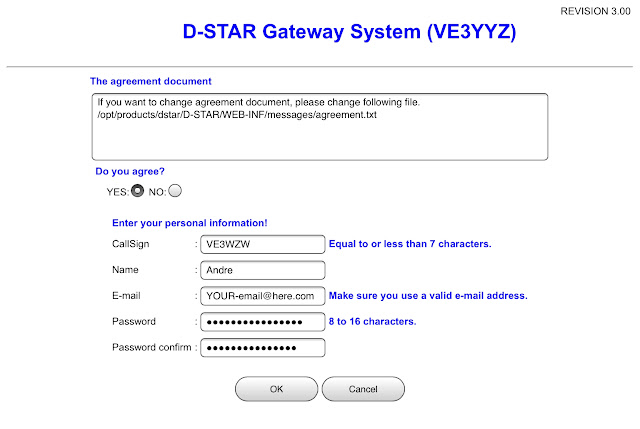
A registration form will appear:
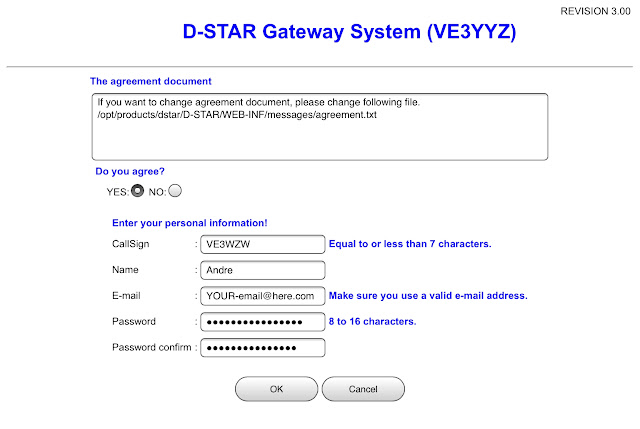
Press OK to submit your request. A pop-up dialog box will appear, press OK to confirm your request.
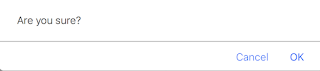
OK to confirm your request.
You will see a confirmation of your request:
2. Once submitted, administrators will receive an email notification of pending requests. Requests are processed frequently throughout the day by volunteers. You will receive an email notification with further instructions, once your request has been approved. If you log back in before your request has been approved, you will see a notification that your request is still pending validation.
3. Once approved, log back in and create two terminal entries. Navigate to the same page you first registered on and log in with your call sign and password.
The first terminal entry enables you to configure your call sign into your radio without a “terminal” suffix.
For the first entry, check the checkbox next to the number “1.”, enter a single space (press space bar once) in the “Initial” field. Do not click the AccessPoint checkbox.
For the second entry, check the checkbox next to the number “2.”, enter “Z” in the Initial box, and this time, check the AccessPoint checkbox.
Press Update to submit the form and create your terminal entries.
Navigate to:
https://ve3yyz.dstargateway.org/Dstar.do
https://69.196.159.187/Dstar.do
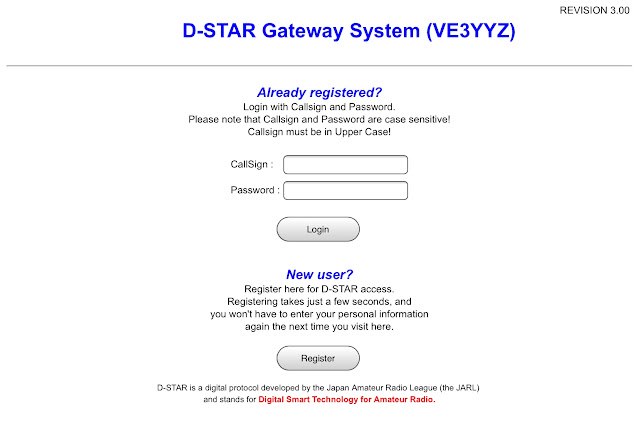
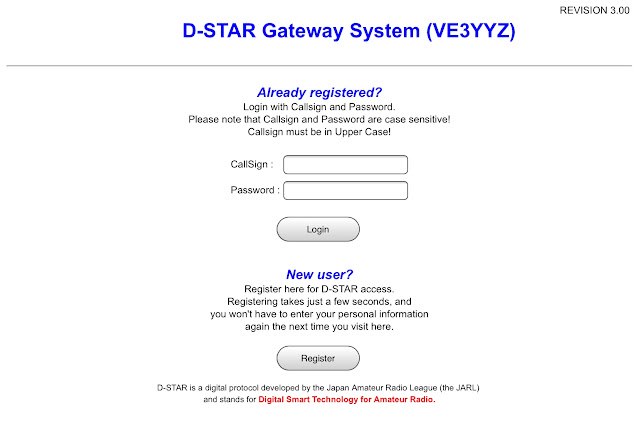
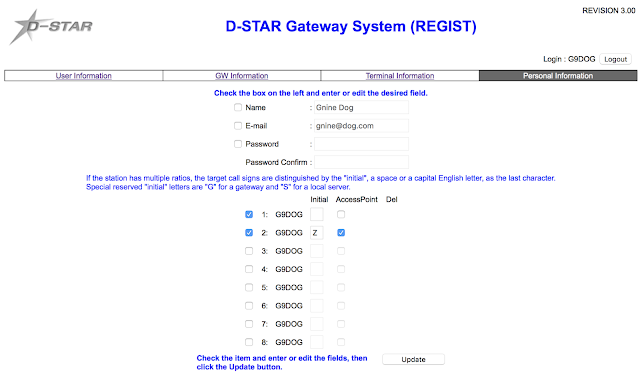
VE3YYZ D-STAR Lastheard: https://69.196.159.187/
PASSWORD CHANGE::
NO PASSWORD: reset / change - must be done by an email request.
** not available — use the Forgot Password? link on the main page.
- If you have forgotten your password, an email request must be sent.
Contact-E-Mail: Keith va3yc@ve3lsr.ca
To view a video on the Request process, click
https://regist.dstargateway.org/instructions/howto/register/
To view a video on the “Adding Terminals” process, click:
https://regist.dstargateway.org/instructions/howto/terminals/
https://regist.dstargateway.org/instructions/howto/register/
To view a video on the “Adding Terminals” process, click:
https://regist.dstargateway.org/instructions/howto/terminals/
D-STAR Gateway System (REGIST)
www.VE3YYZ.com
VA3YYZ ANDRE
GUIDE: WAS NOT AVAILABLE:: my own notes. I needed a step by step to register.
2017
EXAMPLES.
D-STAR Gateway System (REGIST) - main trust server page 2021Sept.
D-STAR Gateway System (VE3YYZ) - trust server page 2021Sept.
Registration:: https://regist.dstargateway.org/Dstar.do
All last heard:: https://dstarusers.org/lastheard.php
https://en.m.wikipedia.org/wiki/D-STAR
http://dstarinfo.com/
Repeater Directory :: https://dstarusers.org/repeaters.php
VE3YYZ last heard :: https://dstarusers.org/viewrepeater.php?system=VE3YYZ


